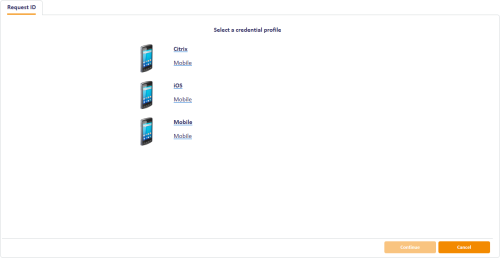4.2 Requesting a mobile ID for another user
To request a mobile ID for another user:
- From the Mobile Devices category, select Request ID.
- Use the Find Person screen to select the appropriate person.
-
Select the credential profile you want to use.
- Click Continue.
-
Check that the phone number or email address is correct.
The phone number is taken from the Cell or Mobile (depending on the language setting) field in the user's MyID record.
Note: The email address is case sensitive for the Citrix credential store. You must ensure that the email address in the user record is in lower case and that the address matches exactly in other areas of the system; for example, on Exchange Server and in the LDAP directory.
-
If your system is not configured to send OTP authentication codes through SMS, take a note of the code on-screen.
If your system is configured to send OTP authentication codes through SMS, this code is sent directly to the mobile device.
This single-use code is required to install the mobile ID on the mobile device. If you have set the credential profile to require validation, the password does not appear on this screen; instead, you must use the Validate Request workflow.
Note: The space in the password is optional when you enter the password on the mobile device.
-
Click Send.
If both SMS and Email options are available, choose one of the methods to send the notification.
MyID uses email or the SMS gateway to send a message. You can now collect the mobile ID on your mobile device.